
The number of places where you can get tagged on Facebook continues to grow, but you can give yourself the right to approve all tags before they can appear on the site — and the ability to do this has gotten more refined than ever.
There are actually five different options you can enable that together limit whether anyone’s effort to tag you can go live on the site.
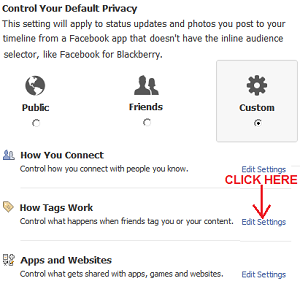
To get to these five options, fist click the down arrow in the upper right-hand corner of the screen and select “Privacy Settings.”
Then, scroll down to the heading “How Tags Work” and click on the linked words “Edit Settings,” located to the right.

The pop-up window shown above appears, listing the five options for controlling tags.
All but the middle one default to “off,” and you’ll want to decide whether to turn them on so you can:
- Receive prompts to approve or decline everything your friends post on your wall or link you in before the item can appear on your profile.
- Similarly vet all tags that your friends add to your content before they can become visible on your profile.
- Opt in or out of being suggested to your friends when they are tagging photos.
- Permit or disallow your friends to include you in their check-ins to places.
That middle option has more choices than simply on or off. Here you get to decide on how visible your profile or timeline content is.
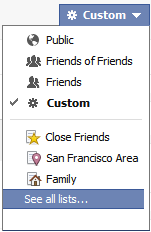 The options here include “public,” “friends,” “friends of friends,” or “custom.”
The options here include “public,” “friends,” “friends of friends,” or “custom.”
So you can choose from any of those lists to create a customized audience for your timeline or profile.
We recommend that you make your timeline or profile visible to friends and consider blocking current and former coworkers.
Even if you have cool colleagues, remember that timeline can serve up everything ever posted to your profile since you joined the site — you can alter this as well by selecting different pieces of content to make visible, but it’s best to start with limited visibility as a default and then make specific posts public as you go.
Source: allfacebook
 Follow
Follow