Do you still consider yourself a noob when it comes to Google’s social platform? If so, we’ve got some handy hints to help you out.
From quicker sharing options to better content curation via savvy privacy settings, we’re bringing you 10 tips and tricks that will soon have you Google Plussing like a pro.
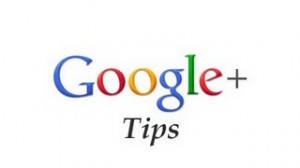
1. Add More Info to Your Profile Pop-Up Window
To most Google+ “strangers,” you’re just a thumbnail. If they do care to hover over your avatar, then you’re a thumbnail with a few words of description, likely your company name, profession or location.
There’s a simple “hack” that can make Google+ display much more info when someone hovers over your avatar — similar to the appearance of Twitter.
Go to edit your profile, select the employment section, and in the first
2. Organize Content With Circles
Circles are a useful tool for organization of content. Thanks to the fact you can create empty circles, there’s a variety of organizational options open to you.
As Google+ currently has no way of bookmarking content (+1-ing a post does diddly squat, other than giving the poster a thumbs up), Plussers have devised workarounds.
You can create empty circles to “share” under different headings. Create a notepad. Make “bookmarks” for links you want to check out when you have more time, “read later” for longer posts and articles, and even “test” if, like us, you want to muck around on the service without annoying your followers.
Once you’ve set this up and shared content to your various empty circles, viewing that circle’s stream will bring up all the Plus bits you wanted to save.
3. Click on Profile Pics to Scroll Through
One really neat trick Google has built into Plus is the ability to scroll through all of a user’s uploaded profile pics directly from the profile or posts page.
You can do this by clicking on the person’s avatar image at the top left of the screen. If they have added more than one pic, Plus will flip through the album there and then.
While on one hand this is a handy way to see profile pics at-a-glance, some Plussers have gotten creative with the concept. Designer Phouthong Luong has two profile pics you can scroll through. They are the same except for the fact the second cartoon avatar winks!
4. Disable Sharing on Posts
One of our favorite things about Google+ is limited, rather than public, sharing. You can share a post with one person — or the entire world.
However, there’s nothing to say that one person won’t click “share” to expose your previously private post to the entire world.
Thankfully, Google+ offers the ability to disable sharing on posts. If you’ve posted something you’d like to stay private, click on the drop down menu arrow at the top right of the post and select “disable reshare.”
For obvious reasons this also disables “+mentions” in the comments of the post, even if you want to mention someone who has commented previously.
Do be aware this doesn’t mean people can’t screengrab your post, etc, but it will at least communicate that you’d like the post to stay private.
5. How to Find Post’s Permalinks
If you want to find a post’s permalink, it’s simple. If the post was shared publicly, you can hit the drop down menu arrow at the top right and select “link to this post.” This will open the post in a separate tab, allowing you to copy and past its URL.
If the post has limited sharing options, this setting won’t appear in the drop down menu. Instead, click on the time or date stamp toward the top of the post. This will also open the post in a new window and reveal the URL, although not everyone will be able to view it.
6. Drag and Drop Content to Share
If you expand the “share” box, you can drag and drop content into it. This works for video, photos, links and even other Plus profiles.
7. Change the Visibility of Your Circles
Google+ displays all people in your circles at random on your profile. However, you can change the default options to show only certain circles and hide others.
In Google’s own words, this is so you can “hide that weird aunt you’re embarrassed about, and show off the coolest people you know.”
To change your circle settings, click “Edit profile” and then hit the circles boxes on the left of your screen. You can now choose which circles you want the world to see, and even decide whether to display people who have added you to circles.
8. Notify People About Posts
Rather than risk burying an important post in the stream, Google+ offers a way to notify people in a circle about the post, without having to add their Google+ username.
To set it up (and please, use wisely because we’ve all got overflowing inboxes these days), click on the circle you’re sharing with (as per the grab above) and check the “notify about this post” box.
Spammers beware — it only lets you activate this option for groups of up to 100.
9. Add Special Photo Effects in Google+
Did you know Google+ offers some cool, Picnik-style, built-in photo effects? There’s even an “I’m Feeling Lucky” option!
Click on one of your photos to bring up the dark background view, then hit the “Actions” menu at the bottom right. In addition to useful options such as “Auto Contrast” and “Auto Color,” you can also Cross Process, Orton-ize, or turn your image black and white.
As far as we can tell, the “I’m Feeling Lucky” option will randomly apply an effect.
10. All the Google+ URLs
Did you know you can find Google+ at various URLs? There’s:
http://google.com/+
http://plus.google.com, and
http://google.com/plus.
In addition, if you type in http://plus.google.com/me it will take you right to your own profile.
 Follow
Follow