Facebook is unveiling a raft of improvements for sharing posts, photos, tags and places with exactly the people a user wants to see the content.
The changes attempt to make the privacy settings more accessible and user friendly.
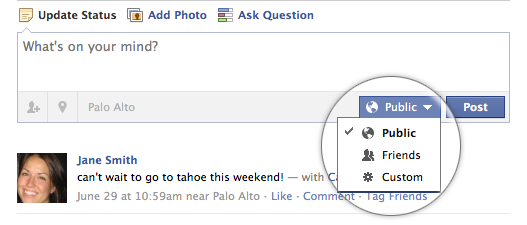
Big Changes
Here’s a list of the major improvements.
- The privacy settings are moving toward individual post windows and profiles.
- Users are gaining the ability to approve tags of themselves in others’ posts and photos.
- All tags will include an attribution of the person who did the tagging.
- Places no longer require physical check-ins, so people can add locations to posts, even from the desktop.
- You don’t need to be friends with someone to tag them in a post or photo.
- You don’t have to like a brand to tag it in a post or photo.
- Facebook has changed the word “everyone” to “public” in privacy settings, for clarity.
- You can customize privacy, or visibility of information, on a post-by-post basis.
- Users can edit the visibility of individual bits of content anytime after they post.
- The changes don’t affect mobile users, at least not for now.
Facebook Product Manager Kate O’Neill hopes none of these change will be misconstrued as the site resetting everyone’s privacy settings. Rather, people are gaining more control over them — or they will when these improvements roll out across the site this Thursday.
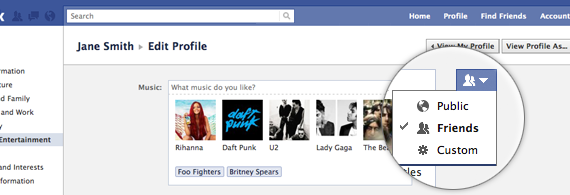
Visibility
Wherever the profile shows a pencil icon for editing information, a second icon will appear nearby, signaling the ability to alter the visibility of information. This button is actually color-reversed iteration of the friend-request icon; clicking on it pulls down a menu listing the choices “public, friends and custom.” The latter brings up the option to choose individual friends or lists of friends.
This same visibility drop-down menu appears near every single opportunity to post or share information on the home page and elsewhere, allowing you to customize the visibility item by item.
Facebook has created a guide to the new sharing settings that you can access by clicking here.
Posts on your profile and the news feed will indicate who can see them. You’ll see a tag indicating which people or lists of friends can see the item, while folks who view your posts see an indication that you’ve shared something with a limited audience, without disclosing exactly whom.
Anytime after you post something, you can go back and adjust who can see the item.
One important detail visible in the screenshots throughout this post: Facebook replaces the word “everyone” with “public,” clarifying that this visibility setting goes beyond the folks on one’s friend list.
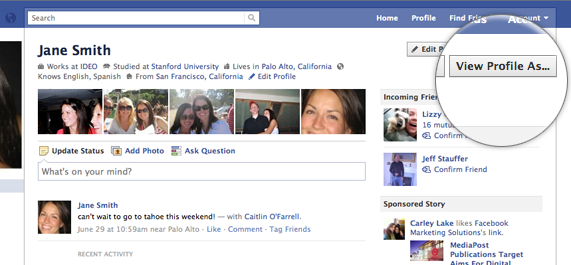
These changes result in the paring down of what was up until now considered the privacy settings page. A few central things remain, explained by Facebook on a new information page you can find by clicking here.
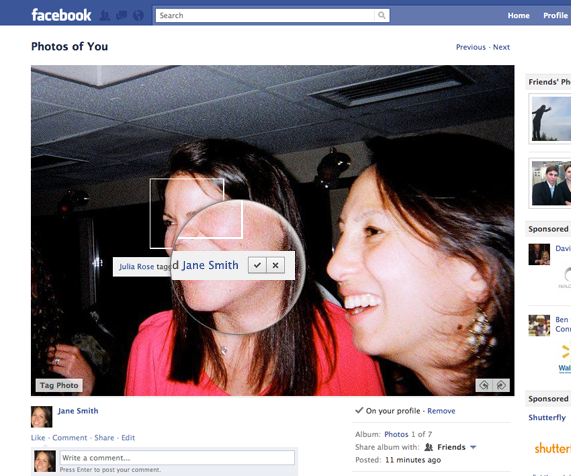
One of the most helpful features from the old privacy settings now appears in a more convenient location: The ability to preview what your profile looks like to others is now a button on the top right-hand side of the profile page.
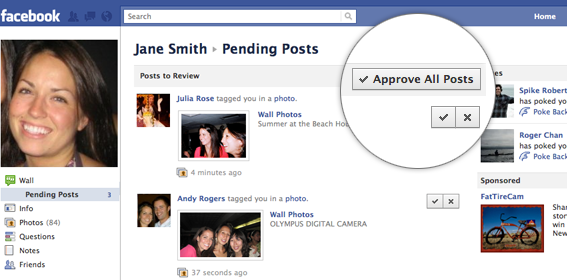
Tags
Say goodbye to the old tag notifications. If you turn on a review feature (circled in the picture above) you can approve or reject all tags of yourself before the content in question shows up on your profile.
Along with this, you can tag people in photos who aren’t on your friend list, but the tagging won’t become visible until that person approves. You can also tag brands without having to first like their corresponding pages.
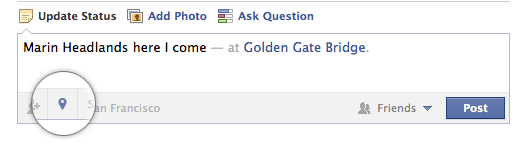
Locations
And you can tag locations in photos, posts, status updates and comments, without having to check in. Yes, this means Facebook places is no longer just for mobile devices, but something you can access from any browser. Of course, you can opt not to add any location.
Facebook’s O’Neill said that this location tagging marks the beginning of a phasing out of the mobile-only version of places, in favor of platform-independent locational tags. More information about this appears on a new page you can find by clicking here.

Removing Tags
In addition to approving or declining tags, removing them after the fact becomes clearer. Decline a tag, and the following three choices will appear in a pop-up window:
- Remove the photo from your profile.
- Ask the person who uploaded the image to remove the photo.
- Block the individual who uploaded the picture.
Facebook describes the new tagging options on a new page you can access by clicking here.
User Education
The social network has spent the past six months making all of these changes, in response to usability feedback. Expect to see a great deal of user education about these improvements in the very near future — doubtlessly tailored to the inevitable chorus of complaints that Facebook users usually make after any change to the site.
Source: allfacebook
http://www.allfacebook.com/facebook-privacy-settings-3-2011-08

 Follow
Follow